The double-edged sword of eCommerce websites is that there’s always something to be improved. You can always get better; and yet your website is never finished.
If you’re the optimist who chooses to view this as an opportunity, congratulations – you happen to share my viewpoint that the best websites are always under some kind of development.
Those who choose to let their websites become outdated and out of step with the competition are those who are always happy with second place (and that’s being generous) – but that’s not us, my friend.
Sure, not all updates are created equal; and there are some optimisations that will take you weeks, months or even all year to implement.
The good news is that there are handful of opportunities I see eCommerce business owners leaving on the table all the time, and they’re updates that will start having an impact on your bottom line almost straight away.
Here are the most meaningful updates you can go away and implement to improve your eCommerce website right now.
Setting up tracking – properly
In the rush to get live, I come across a lot of eCommerce websites whose only conversion tracking is what’s available to them in the back end of the platform.
Understanding more about how users are discovering your site and what they’re doing (or not doing) once they get there is invaluable to you as the business owner, and can make business decisions ten times easier by equipping you with meaningful data.
The first step here, if you haven’t done it already (please tell me you’ve done this already) is to set up a Google Analytics account.
Once all up and running, the next step is to work out a system to tag and track your traffic to give you more visibility into where it’s coming from and what your most valuable sources of revenue are.
To do so, you’ll want to leverage Urchin Tracking Modules – don’t worry, I won’t make you remember that – more commonly known as UTMs.
This allows you to see at a high level where users are clicking through from – Facebook, your email newsletter, Google – right down to details like the ad that has driven the click or the email send out that triggered a sale.
UTMs are added on to the tail end of your URLs, for example: https://thenatives.com.au/?utm_source=facebook&utm_medium=cpc&campaign=traffic
At a glance, I can see that this user has clicked through from a Facebook paid traffic campaign.
The key to successfully using UTMs to improve your eCommerce website is consistency. If in one place you’re referring to ‘facebook’ and in another it’s tagged as ‘fb,’ you will get two different line items when looking at your traffic sources in Analytics.
Create a template for your different traffic drivers (and stick to it) so you can keep your Analytics as tidy as possible.
The last key to the UTM puzzle – actually using them. Add UTMs to your paid ads campaigns, your social profiles, your EDM send outs – any digital touchpoints that might send a user to your website that you’d want to know about.
While you’re in Analytics, make sure you’ve got eCommerce conversion tracking set up. My favourite feature of this section of Analytics is the conversion journeys, which shows you the touchpoints that a user has interacted with on their path to purchase. You might be able to identify a hurdle in your conversion journey, or see how your different paid ads efforts work together to drive that final purchase.
Lastly, while actions like a newsletter sign-up or adds to cart might not drive revenue in and of themselves, they’re still key events that you should be measuring and reporting on. Set up goals for any key actions that a user can take on your site so you can check in on how these are (or aren’t converting).
A hot tip – if you turn these into events, you’ll be able to import them into your Google Ads account to save having to repeat the conversion set up.
Invest some time into your automated flows
One of the biggest missed opportunities for eCommerce businesses is spending a little time building out nurturing sequences for their email marketing.
Email flows can largely be one-and-done set-ups, only requiring minor updates to update content for relevance. And the return you can get on this time investment will more than make it worth your while in terms of how they help to improve your eCommerce website experience and the results it generates.
If you’re using one of the big providers like Mailchimp or Klaviyo, a lot of the key flows for eCommerce are actually pre-built – meaning all you need to do is tinker with the timing and populate with your content to get started.
A few flows we’d recommend having in your arsenal at a minimum:
• Welcome email series for new subscribers (introduce the brand, highlight best-selling products, offer a first-time order discount or offer)
• Thank-you email for first-time purchasers
• Abandoned cart sequence (any more than three emails here becomes pushy – try say it in one, stretch it to two if you can sweeten the deal)
• Back in stock notifications
• Follow-up after purchase to ask for a review
• Re-engagement emails for users who haven’t purchased from you in a certain timeframe (this could be 60 or 90 days for FMCG, up to 180 days for products with a slower purchase cycle)
• Birthday surprise and delight
Optimise your images
Site load speed is one of the biggest contributors to bounce rates on eCommerce websites, and 9 times out of 10 the culprit is imagery that hasn’t been optimised.
WebP is one of the newer image formats on the block, but offers up to 34% reduction in file size in comparison to JPEGs and up to 26% reduction from the old faithful PNGs.
WebP is compatible across most of the big browsers, but if you’d prefer not to go down this route – run your images through a compression tool online to make the file sizes as small as possible without compromising on image quality to improve your eCommerce website.
On the topic of image quality – while it’s old news that website imagery needs to be at worst, clear and well-lit, and at best, shot professionally and uploaded in high resolution, consumers are craving more diversity in product photos when shopping online.
For clothing, that’s including images of your styles both on their own and on talent (bonus points if you show off different-sized bodies) and ideally linking to any images of your clothing on actual customers, aka UGC.
For other products, it’s showing off that item in use and highlighting the different contexts or applications your products can have.
The natural next step from this is video content, which is already becoming a common inclusion on a lot of new eCommerce sites.
Take a scroll through your brand’s tagged images on Instagram and reach out to customers to see if they’re happy for their images to be featured. Consider streamlining this process by creating a dedicated hashtag for UGC submissions, and include this in your confirmation email or as part of your packaging to encourage participation.
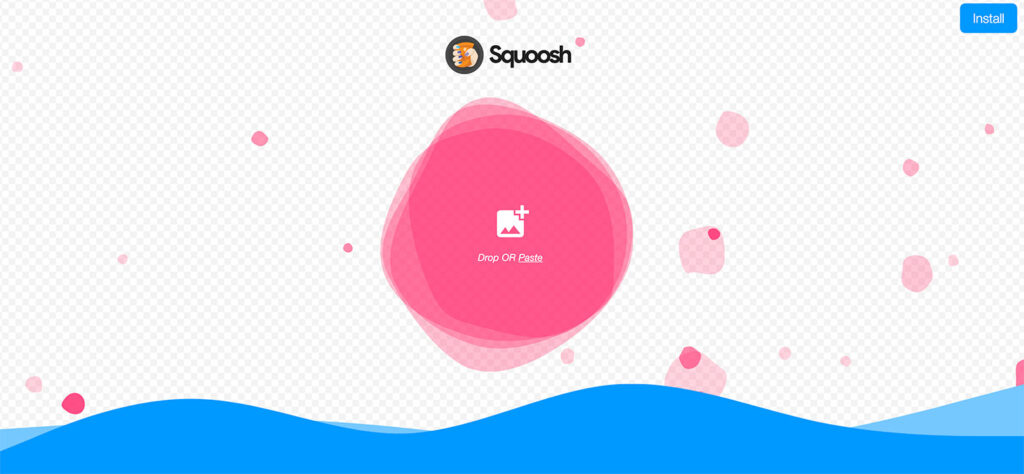
Use landing pages for your marketing
If you frequently run campaigns across your social or email marketing, investing in landing pages could be one of the biggest impacts you have on your business in 2022.
Rather than sending users to your standard product page or (god forbid) your homepage, create a bespoke experience tailored around your campaign messaging and the action you want a user to take.
Perhaps you’re driving email sign-ups ahead of your Black Friday sale, or you’re launching a new collection and you’re giving out early access to anyone who signs up.
Create a cohesive user journey from the first time a user sees your ad right through to the final conversion by sending them to your landing page.
Over time, your use of landing pages could become even more complex – you could have a different landing page for warm audiences versus new prospects, for example.
Use your UTMs to keep track of your conversion drivers and react in real time to campaign performance to maximise your results.
Update your FAQ section
There’s a correlation between businesses who rush together their FAQs and businesses who get bogged down in customer service emails.
Take some time to review your correspondence with customers and identify any common threads that could be answered in your FAQ section – literally, anything you get asked frequently should be housed here.
If you’ve got access to site search data, take a look at what people are typing into the search bar, too. Chances are that for every question that’s made its way to you, there are five others that people gave up on finding the answer to.
Consider housing your FAQs on your contact page, above the form submission or chat links to field as many queries through the evergreen responses as possible. If it makes sense, group responses into categories, otherwise utilise a dropdown to ensure the page doesn’t become a nightmare to scroll through.
Leverage AI
eCommerce platforms are becoming more intelligent by the day, with the online shopping boom just fast tracking a lot of the innovations that consumers have been begging for.
As the development of these features has been so rapid, you might have missed them – but incorporating AI doesn’t just improve your eCommerce website, it helps to reduce work for your users, too.
The most common (and easiest to implement) applications for AI on your site, and by extension, your email marketing:
• Related or suggested products: If someone has added a product to their cart with a matching item (e.g. a coord set, or a product part of a themed collection) then why not suggest that they shop the set?
• Most popular: Your best sellers are best sellers for a reason. This is one of the most popular ways to filter products on eCommerce sites, as whether we know it or not – we want the confirmation from our peers that what we’re buying is worth it.
• Trending: Highlight the items that are popular right now, not just what’s sold well over time. This is a great way to get seasonal or limited collections in front of more eyeballs.
• Recommended: The more you get to know a customer and their preferences, the more accurately you’ll be able to suggest new products for them. Or rather, that the AI will be able to suggest for them.

